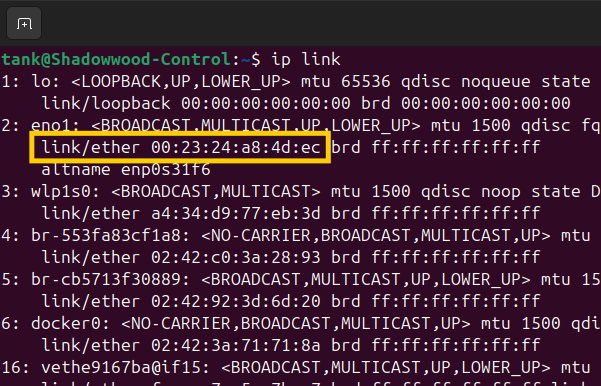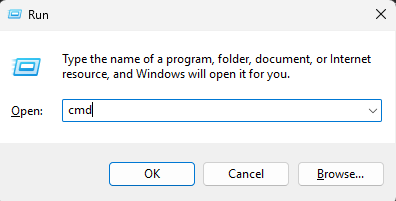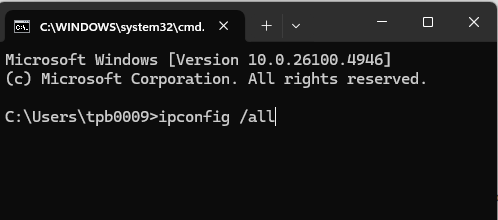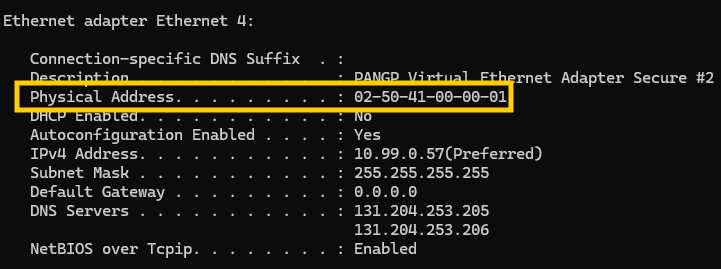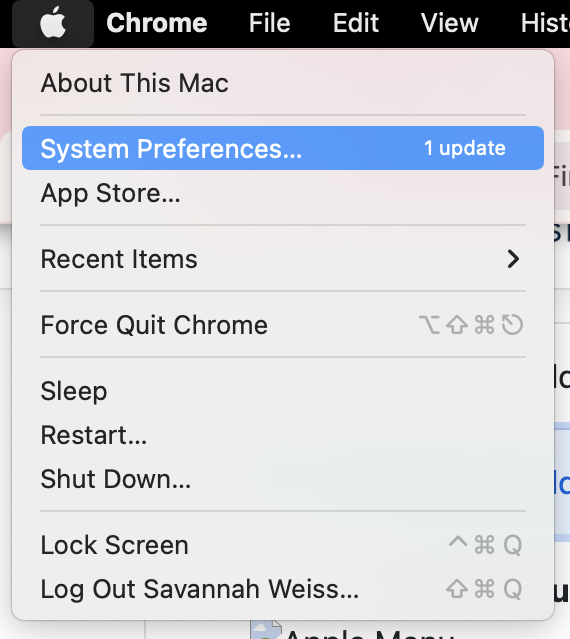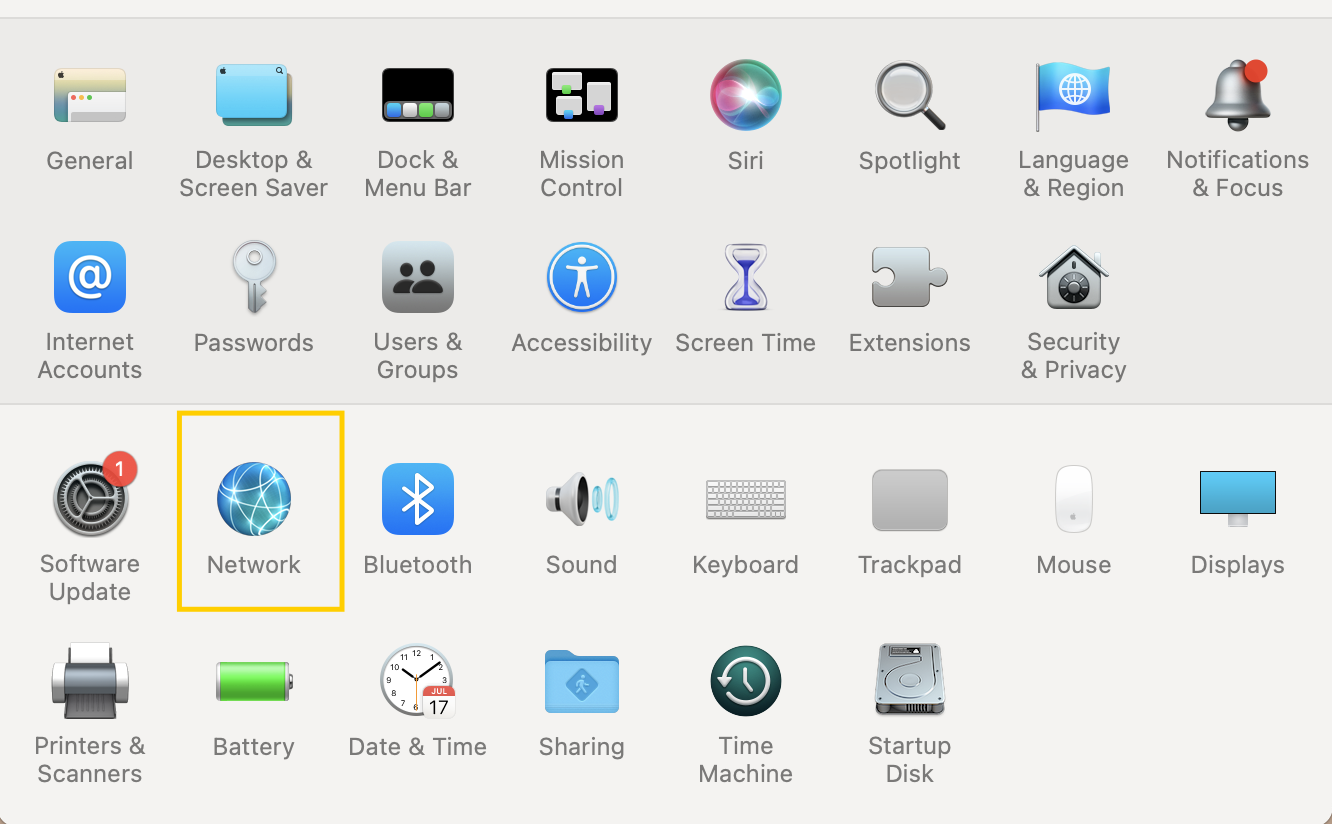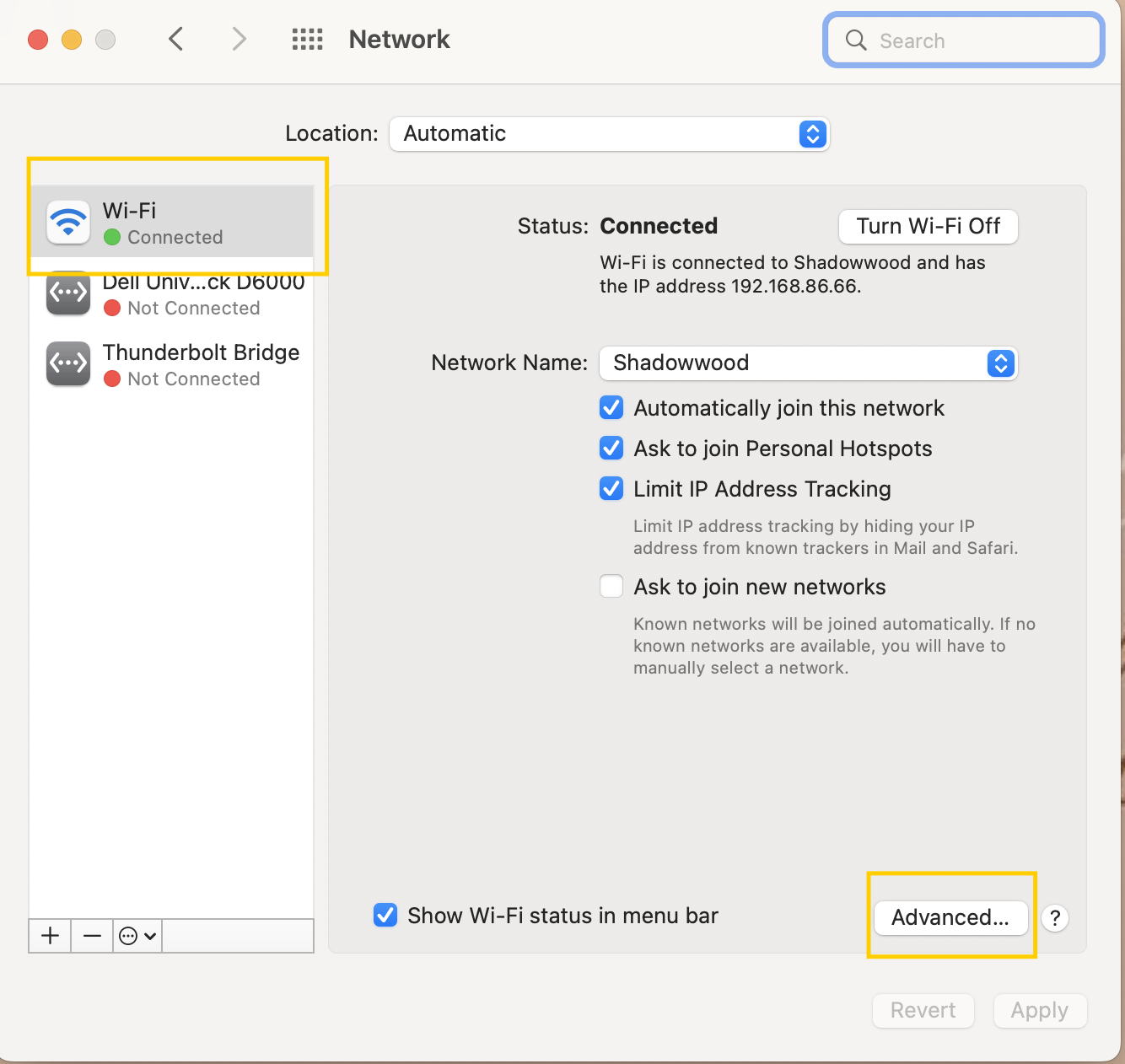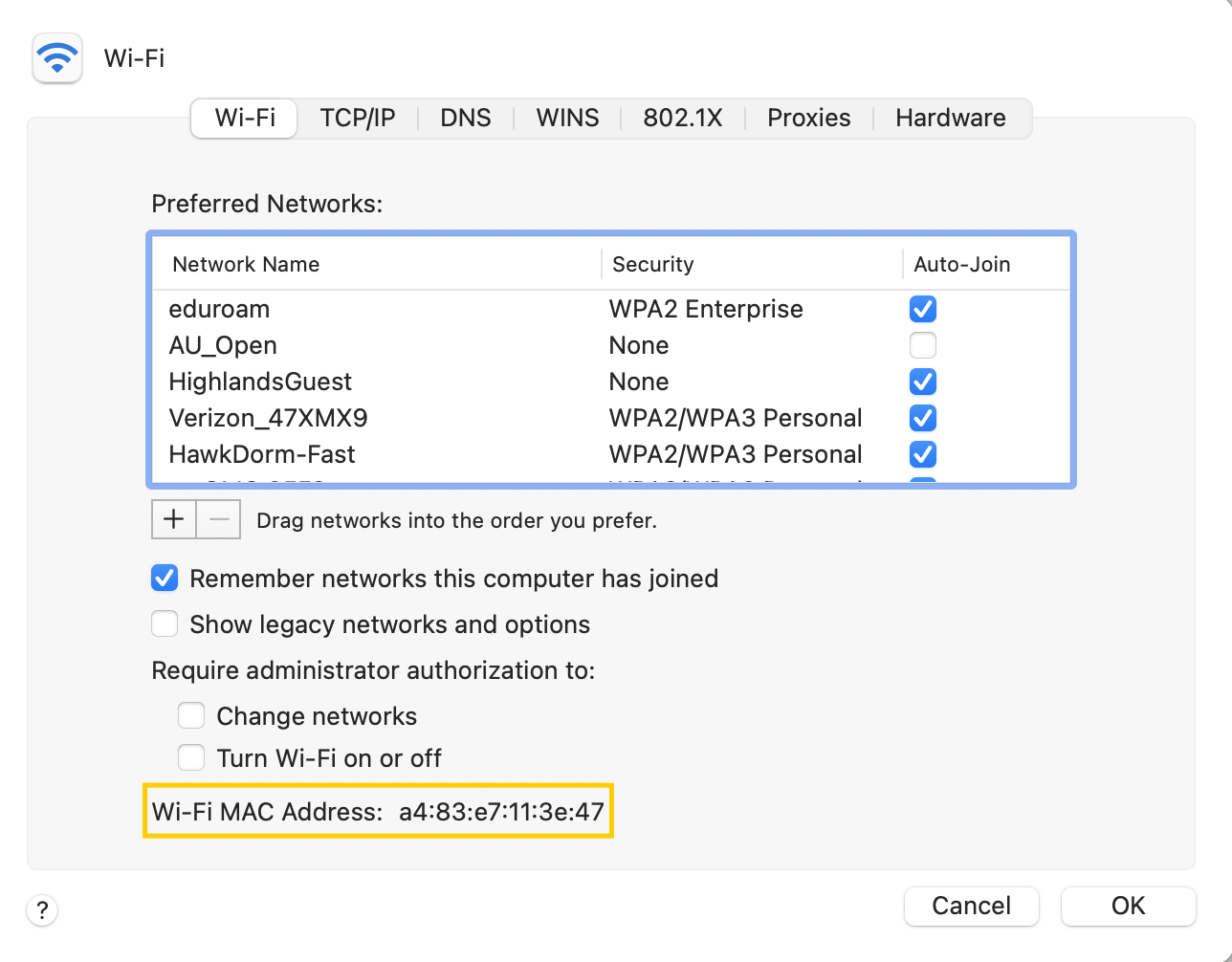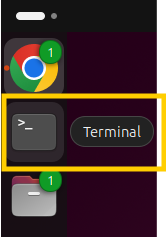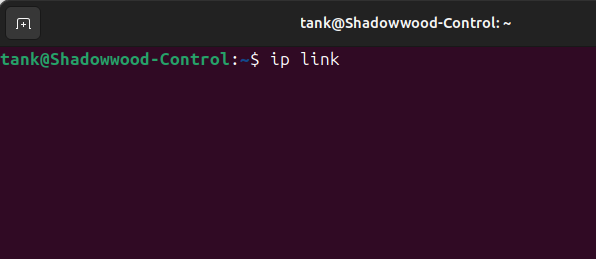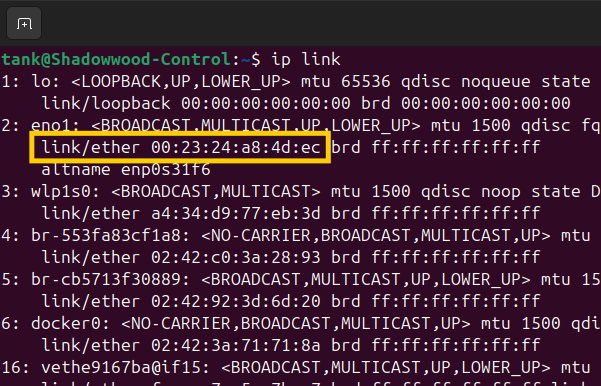-
Press Windows + R to open the Run dialog.
Type cmd and press Enter.
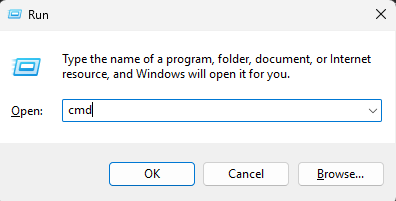
-
In the Command Prompt window, type
ipconfig /all and press Enter.
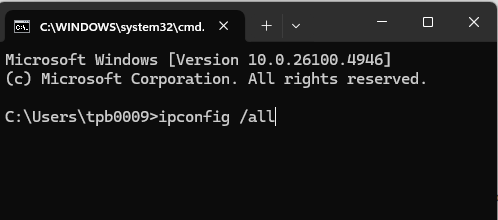
-
Look for the Physical Address under your network adapter. This is your MAC address.
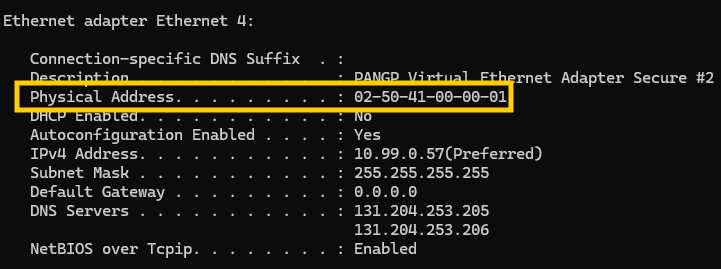
-
Click the Apple menu in the top-left corner and select System Settings (or System Preferences on older macOS versions).
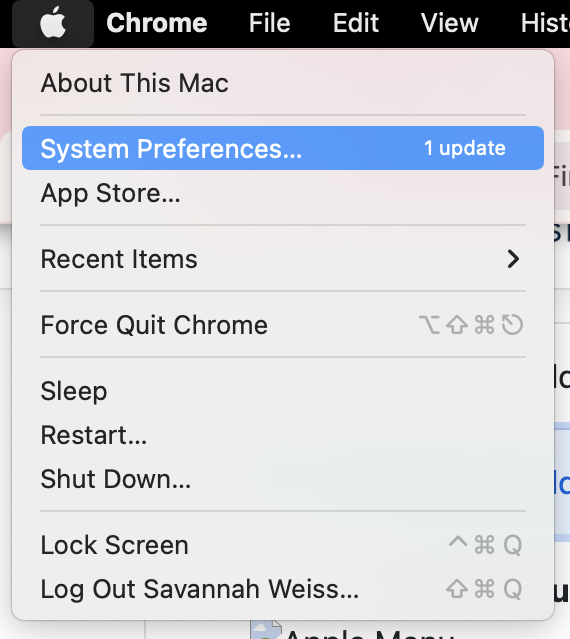
-
Select Network from the sidebar.
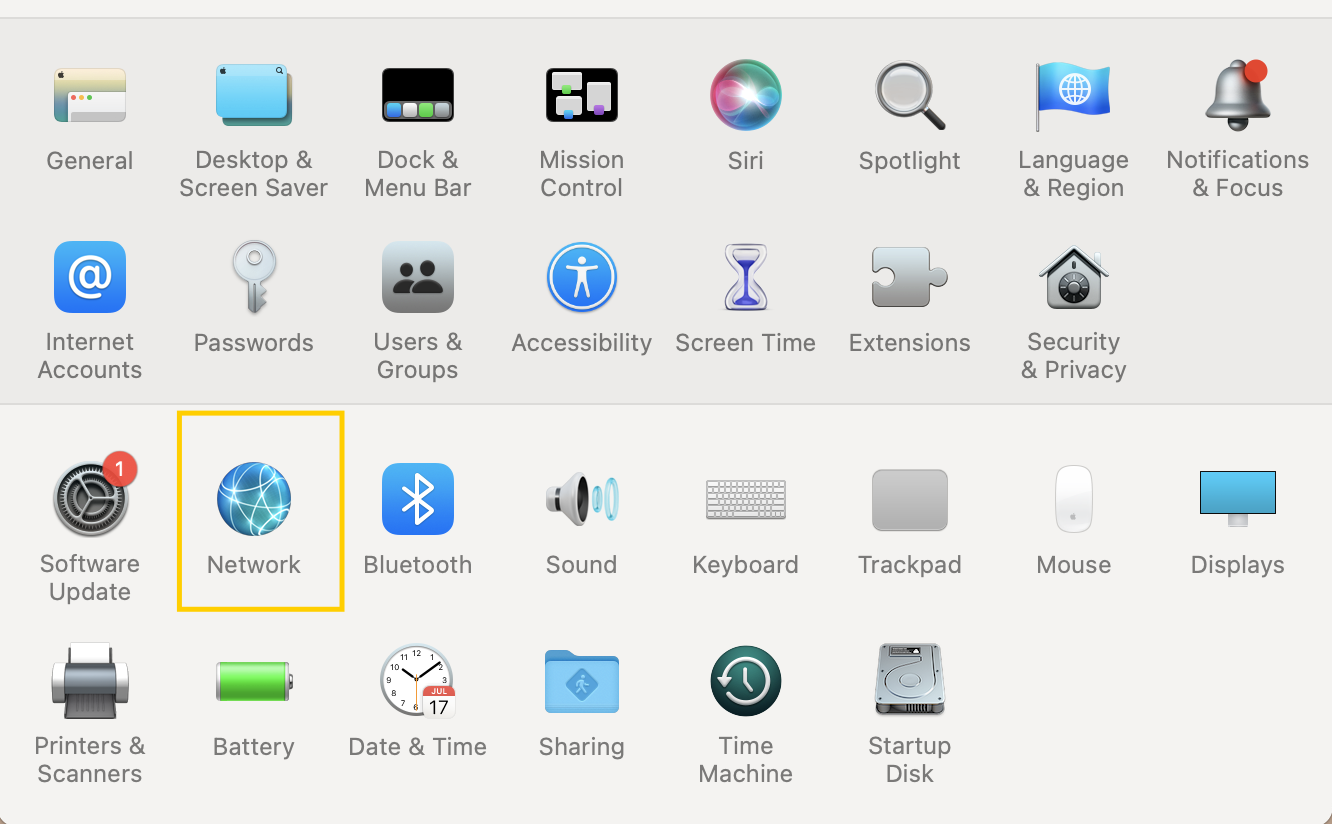
-
Choose your active network connection (Wi-Fi or Ethernet), then click Details or Advanced.
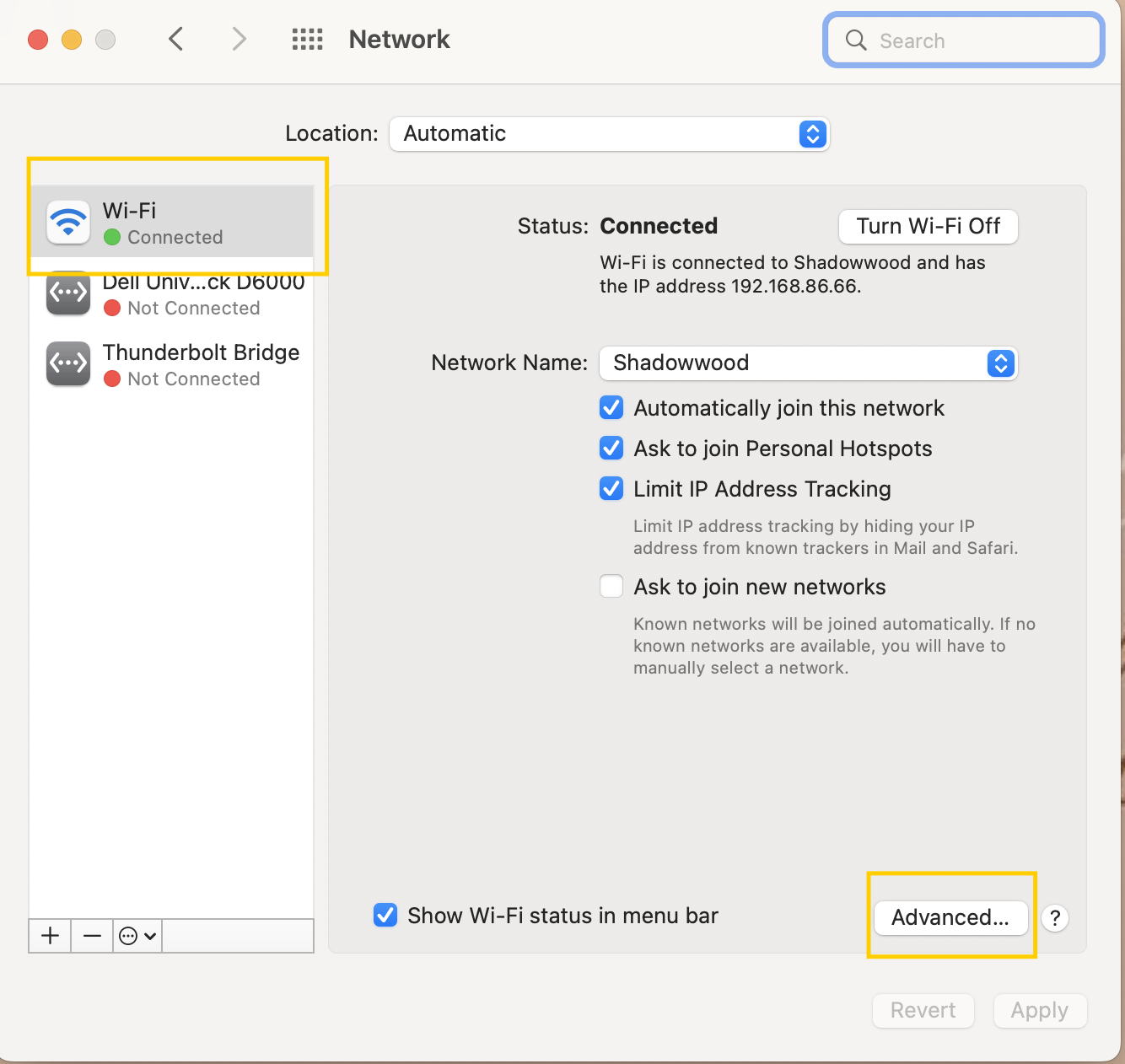
-
Look for the Wi-Fi Address or Ethernet Address. This is your MAC address.
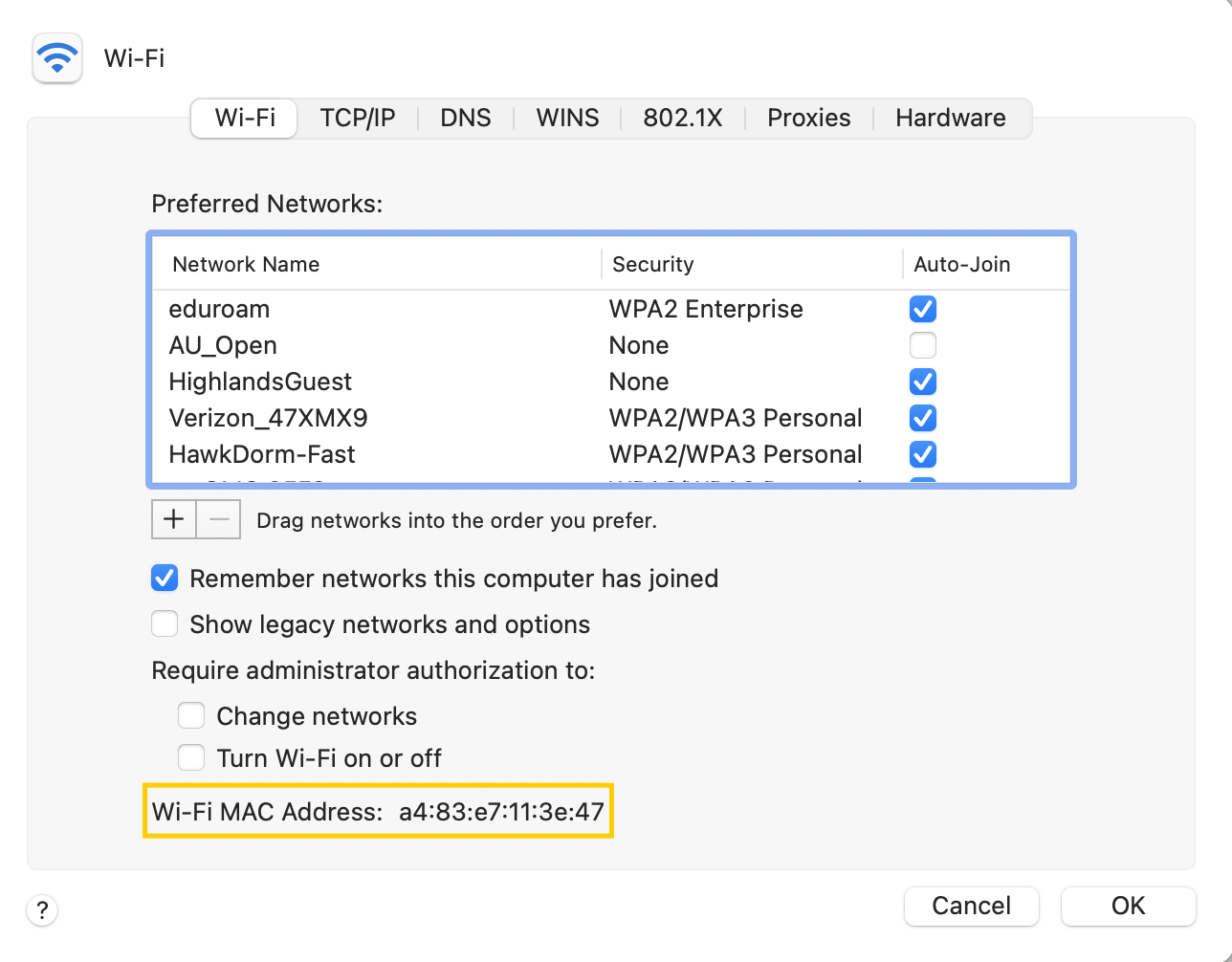
-
Open the Terminal application.
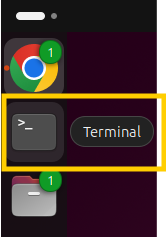
-
Type
ip link and press Enter.
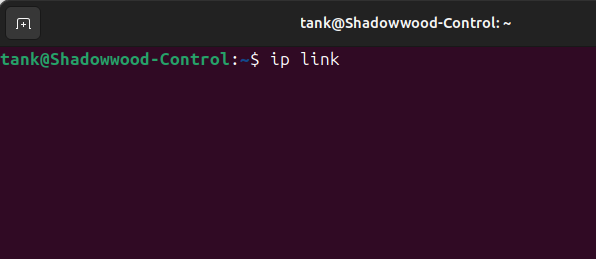
-
Find your network adapter (e.g.,
eth0 for wired, wlan0 for wireless).
The MAC address is listed as link/ether next to your adapter.